I’ve finished new release of My Personal Kanban 0.5.0 and version of My Personal Kanban Server. New Cloud features enable to Upload and Download Kanban to any Cloud server, accessible via web.
My Personal Kanban Server will accept uploads and downloads from My Personal Kanban and store it on disk. You don’t need to generate key, however you can use the same one, you use with MPK Cloud.
Details of how to install server and run it can be found here: https://github.com/greggigon/my-personal-kanban-server .
Technology involved in the MPK Server
I decided to learn Clojure and write the Server in Clojure. I thought the problem was simple to implement it while learning new programming language. I’ve picked Ring to help me. It provided just enough to handle web requests and left me with everything else to code.
Clojure is great language and I hope I will be using it more in the future.
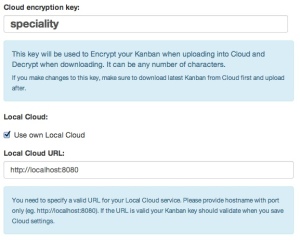

 As you
As you 





